நான் ஜிமெயில் உபயோகப்படுத்தத் துவங்கியதில் இருந்து ஜிமெயில் UI வண்ணம் மாறியதாக நினைவில்லை. அதே சிகப்புக் கலர் தான். ஆனால் இப்பொழுது ஜிமெயில் செயலியின் வண்ணம் மாறியுள்ளது. அதே போன்று ஜிமெயில் சாட் ரூம் என்று இருந்ததை இப்பொழுது “space” என்று மாற்றியுள்ளார்கள். இந்த இரண்டுமே ஆண்ட்ராய்ட் செயலியில் கடந்த வாரம் நிகழ்ந்த மாற்றங்கள். மூன்றாவது மாற்றம் ” Confidential Email” என்பது. இது ஏற்கனவே ஜிமெயில் இலவச சேவையை உபயோகிப்பவர்களுக்கு இருந்ததா என்பதுதான் யோசிக்க வேண்டிய விஷயம். இந்த வசதியை நான் பார்த்ததாக நினைவில்லை.
புதிய நிறத்தில் ஜிமெயில் செயலி ( ஆன்ட்ராய்ட் )
அதே போல் அடுத்த மாற்றம். ஏற்கனவே Room என்று இருந்ததை இப்பொழுது “Spaces” என்று பெயர் மாற்றியுள்ளனர். இது ஏற்கனவே ஜிமெயில் பிஸ்னஸ் உபயோகிப்பாளர்களுக்கு இருந்த ஒரு வசதிதான். இதில் மற்றவர்களுடன் சாட் செய்வது மட்டுமில்லாமல், ஒரு ப்ராஜெக்ட் டிஸ்கசன் டூல் ஆகவும் உபயோகிக்கலாம். இதில் File sharing வசதி உண்டு. மேலும் டீமில் இருக்கும் மற்றவர்களுக்கு வேலைகளை கொடுத்து அதை மேலாண்மை செய்யவும் வசதி உள்ளது. ஆனால் இது ஏற்கனவே இருந்ததை பெயர் மாற்றி தந்துள்ளனர். அவ்வளவே.
அடுத்தது “Confidential Mail”. ஏற்கனவே நான் கூறியது போல் இது முன்பே இருந்ததா என்பது எனக்கு தெரியவில்லை. கூகிளில் தேடி பார்த்தால் சில வருடங்களுக்கு முன்பு இருந்ததாக போட்டுள்ளது. சில தளங்களில் இந்த வருடத்தில்தான் இதை பற்றி எழுதியுள்ளனர். ஏற்கனவே உங்களில் சிலருக்கு அறிமுகமாய் இருந்தாலும் இதைப் பற்றி அறியாதவர்களுக்காக.
நீங்கள் சில கோப்புகளையோ இல்லை முக்கியமான விஷயமோ ஒருவருக்கு மெயில் அனுப்ப எண்ணுகிறீர்கள். ஆனால் அதை அவர்கள் மற்றவர்களுக்கு பார்வேர்ட் செய்யக் கூடாது அதே போல் குறிப்பிட்ட நாட்கள் கழித்து அந்த மெயில் அழிய வேண்டும் என நினைத்தால் இந்த வசதியை உபயோகிக்கலாம்.
On phone
- On your Android phone or iPhone, open the Gmail app
- Tap Compose, and in the top right corner tap Confidential mode. If you have already enabled confidential mode, you can go to the bottom of the email, then tap Edit.
- Now, turn on Confidential mode. You can now set an expiration date for this mail for 1 day, a week, a month and even 5 years.
- If you choose “No SMS passcode,” recipients using the Gmail app will be able to open the mail directly. But, if you want the receiver to enter a passcode before reading the mail to verify their identity, you can go to Require Passcode and choose SMS passcode. And, when you send this mail, you will be required to add a phone number. Just make sure you enter the recipient’s phone number, not your own.
- Tap Done
On computer
- Similarly, on Gmail’s desktop version, Click Compose.
- In the bottom right of the window, click Turn on confidential mode. But, if you have already enabled it for an email, then go to the bottom of the email, then click Edit.
- Now, to set an expiration date and passcode, choose “SMS passcode** and the recipients will get a passcode by text message.
- Click Save.
நீங்கள் அனுப்பும் இந்த “Confidential mail” ஐ மெயில் பெறுபவர்கள் மற்றவர்களுக்கு பார்வெர்ட் செய்வதோ அல்லது பிரிண்ட் செய்வதோ ( As per Google ) அல்லது காப்பி செய்வதோ முடியாது. ஆனால் ஸ்க்ரீன்ஷாட் எடுத்தால் ஒன்றும் செய்ய இயலாது. நீங்கள் ஜிமெயில் இல்லாமல் மற்ற மெயில் ஐடிக்கு அனுப்பினால் ( Non Gmail ID ) அவர்களுக்கு மெயில் ஒரு லிங்க் செல்லும். அந்த லிங்கை க்ளிக் செய்து மெசேஜை படித்துக் கொள்ளலாம். கீழே உள்ளப் படங்களில் கடைசி படத்தில் இதை நீங்கள் பார்க்கலாம்.
கீழே படங்கள்
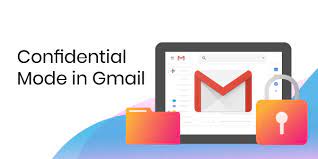







One Reply to “Confidential mail and other Changes in Gmail”