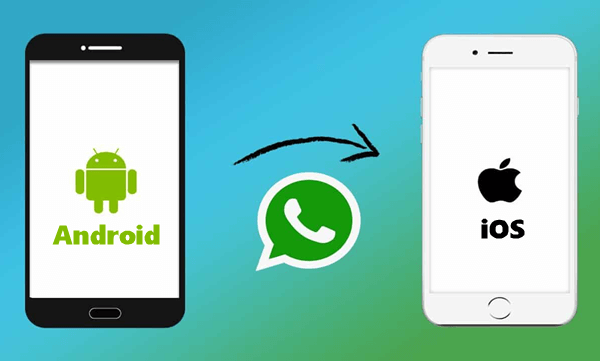பலரும் கேட்டுக்கொண்டிருந்த மற்றும் பலருக்கும் உபயோகமான ஒரு வசதியை இப்பொழுது அறிமுகப்படுத்தியுள்ளது வாட்ஸ் அப் நிறுவனம். ஒருவர் ஆண்ட்ராய்ட் மொபைலில் இருந்து ஆப்பிள் மொபைலுக்கு மாறுகிறார் என்றால் அவர் எதிர்கொள்ளும் முக்கிய சிக்கல் வாட்ஸ் அப் சாட் ஹிஸ்டரியை மாற்ற இயலாது என்பதே. கடந்தவருடம் இந்த வசதியை பரிசோதனை முறையில் சாம்சங் மொபைலுக்கு மட்டும் அறிமுகப்படுத்தி இருந்தார்கள். இப்பொழுது ” Transfer whatsapp history from Android to iOS ” வசதியை அனைத்து ஆண்ட்ராய்ட் மொபைல்களுக்கும் கொண்டுவந்துள்ளார்கள்.
இந்த சாட் ஹிஸ்டரி மாற்ற என்ன தேவை என்பதை கீழே பார்ப்போம்
- Android OS Lollipop, SDK 21 or above, or Android 5 or above installed on your Android device.
- iOS 15.5 or above is installed on the iPhone.
- ‘Move to iOS’ app installed on your Android phone.
- Have WhatsApp iOS version 2.22.10.70 or above on your new device (iOS).
- WhatsApp Android version 2.22.7.74 or above on your old device.
- You have to use the same phone number as your old phone on your new device.
- Your iPhone must be ‘factory new’ or you need to ‘reset to factory settings’ before you pair it with the ‘Move to iOS’ app and move data from your Android phone.
- Both your Android and iOS devices must be connected to a power source.
- Both of your devices need to be connected to the same Wi-Fi network or you’ll need to connect your Android device to your iPhone’s hotspot.
How to do transfer
- Open the ‘Move to iOS’ app on your Android phone and follow the on-screen prompts.
- You will next see the code displayed on your iPhone. When prompted, you need to enter this code on your Android phone.
- Tap ‘Continue’ and follow the on-screen prompts.
- Select ‘WhatsApp’ on the ‘Transfer Data’ screen.
- Tap ‘START’ on your Android phone, and wait for WhatsApp to prepare the data for export. Next, you’ll be signed out from your Android phone once the data is prepared.
- Tap ‘NEXT’ to return to the ‘Move to iOS’ app.
- Tap ‘CONTINUE’ to transfer the data from your Android phone to your iPhone. You need to wait for ‘Move to iOS’ to confirm the transfer is complete.
- Next, install the latest version of WhatsApp from the App Store.
- Open WhatsApp on the iPhone and log in using the same phone number used on your old device.
- Tap ‘Start’ when prompted, and allow the process to complete.
- Finish activating your new device and you’ll see your chats on the app.
WhatsApp explained in its blog that the transferred data does not go to cloud storage unless you create/set up your iCloud backup. The company added that it cannot see this transferred data and your data will remain on your Android phone unless you delete WhatsApp and wipe your phone.